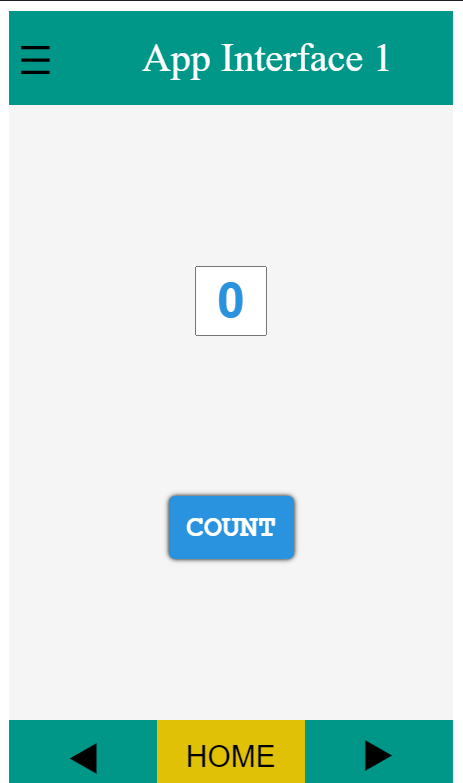MAKING SINGLE DIV ELEMENT POKEBALL

AdSense Approval Guide
IF you are a blogger or have a website and want to earn money. Then must see this post. This not a trick that will ultimately approve your AdSense account. But it follow all the legal steps by Google and will definitely approve your adsense within a month ...Attractive Checkbox | Dark Mode Switch
Another intresting CSS project !! Now lets learn CSS with more efftectiveness by watching videos of the projects present on this blog to YouTube. To see the video directely on YouTube click on the video title.Making Animating Android_Bot using HTML and CSS.
See how i made animating android_bot by simpling using HTML and css. And also added littlebit of animation to make it look more attractive and cool. So have a FUN with coding. To see the video directely on YouTube click on the video title.Making Animating Santa Claus using HTML and CSS.
Here an another interesting project created with basic HTML and CSS knowledge. So try this amazing project also , may you would get something intresting to learn or just for sharping your knowledge. So have a FUN with coding. To see the video directely on YouTube click on the video title.
Saturday, 17 September 2022
<html>
<head></head>
<body>
<div></div>
</body>
<style>
html{
background: #6CB3A9;
}
div{
width: 250px;
height: 50px;
background: #781728;
position: absolute;
transform: translate(-50%,-50%);
top: 50%;
left: 50%;
}
div:before{
content: '';
position: absolute;
width: 280px;
height: 280px;
background: linear-gradient( #D25B70 0px 125px,transparent 125px 155px,
#FFFFFF 155px 280px);
border-radius: 100%;
top: -120px;
left: -15px;
}
div:after{
content: '';
position: absolute;
width: 110px;
height: 110px;
background: #F6DF96;
border-radius: 100%;
border: 15px solid #781728;
top: -40px;
left: 50px;
}
Thursday, 16 June 2022
Interview Warmup By Google
Interview Warmup
By Google
A quick way to prepare for your next interview. Practice key questions, get insights about your answers, and get more comfortable interviewing.
A quick way to prepare for your next interview in :
- Project ManagementProject Management
- Data Analytics
- E-Commerce
- IT Support
- Project Management
- UX Design
- General
Practice key questions, get insights about your answers, and get more comfortable interviewing.
Start practicing
How it works:
Practice answering interview questions.
Get comfortable answering questions from industry experts. Just talk and your answers are transcribed in real time.
Get insights about your answers.
No grades, just insights about what you said. See job-related terms you used, your most-used words, and talking points you covered.
Keep improving
Use what you’ve learned and jump back in for another round. Keep building your confidence in a judgement-free zone.
🔗 Link : Interview Warnup 👈👈👈Click Here
Sunday, 13 June 2021
Creating Android App Using HTML and CSS
Android Apps Using Cordova
Hello Friends !
In this post I am going to show you how can any one create Android apps just by using HTML ,CSS and JavaScript. For this we will use Apache Cordova.
✔Apache Cordova:
Cordova is an open-source mobile development framework. It allows you to use web technologies such as HTML5, CSS3, and JavaScript for cross-platform development, avoiding each mobile platforms' native development language. Applications execute within wrappers targeted to each platform, and rely on standards-complaint API bindings to access each device's sensors, data, and network status.
You can not only create android apps but there are other options also available like:
1. Android
2. IOS
3. Windows
4. OS X
5. Electron
But in this post we will only see creating Android apps.
📑Requirement:
You just need to know basic HTML ,CSS and JavaScript to create an android app. Is this isn't amazing.
But before using Cordova you need to install some additional tools that required by Cordova for creating android apps.
✔Java Development Kit (JDK):
Download Here: Java
When installing on Windows you also need to set
JAVA_HOME Environment Variable according to your JDK installation path .✔Gradle:
Download Gradle and set it path in Environment Variable.
After downloading Gradle, extract the file if it is in .zip from and then set its path variable.
✔Android SDK:
Download Android Studio and install in your desktop.
After installing Android Studio , you need to download Android SDK packages.
1. Open Android Studio application.
2. Go to configure > SDK manager
3. Now install any of the SDK package from there.
4. Then set the environment variable:
Set the
ANDROID_SDK_ROOT environment variable to the location of your Android SDK installation✔Node.js
Install Node.js
After installing Node.js , set its path variable.
📑 Installing Cordova:
After all the hectic work in installing the requirements , the fun part begins now.
1. Open cmd and run command:
this will install Cordova in you system.
2. Then go to the folder where you want to store all the files of the app and type:
this will create all the files and folders required by your app , like html and css file.
3. After creating a Cordova project, navigate to the project directory. From the project directory, you need to add a platform for which you want to build your app.
✅ cordova platform add android
✔Creating Android App:
Now see the video to understand how to create Android app in a very simple way using HTML and CSS.
Sunday, 30 May 2021
Android App Interface HTML
Android App Interface
HTML:
CSS:
JavaScript:
OUTPUT:
See the Pen Android App Templet by ADITYA RAJ (@aditya9576) on CodePen.
Friday, 19 March 2021
INSTAGRAM LOGO CSS ART
Thursday, 15 October 2020
Making Cute CSS Skeleton
Making Cute CSS Skeleton
 |
| Cute CSS Skeleton |
HTML:
CSS:
Output:
See the Pen Cute Css Skeleton by ADITYA RAJ (@aditya9576) on CodePen.
Monday, 5 October 2020
Making AmongUS character using CSS
Among US CSS
Among US CSS
HTML:
CSS:
JavaScript:
Output:
See the Pen Among US by ADITYA RAJ (@aditya9576) on CodePen.
Click here to subscribe this page, to get
notified every-time a new blog posted.
Thursday, 27 August 2020
CSS Boy Catching ButterFly
CSS Boy Catching Butterfly 🦋
HTML:
CSS:
OUTPUT:
Click here to subscribe this page to get
notified every-time a new post come.
Sunday, 9 August 2020
SIMPLE DARK MODE SWITCH
SIMPLE DARK MODE SWITCH
In this blog we are going to make a simple but attractive Dark Mode toggle switch via HTML Checkbox. This required only fundamental or basic knowledge of HTML , CSS and JavaScript.
HTML:
CSS:
Java-Script:
Output:
Click here to subscribe this page to get
notified every-time a new post come.
Monday, 15 June 2020
Making attractive CSS emotion showing BOT/ROBOT.
HTML:
<html>
<head>
<title>ROBOT</title>
</head>
<link href="https://fonts.googleapis.com/css2?family=Titan+One&display=swap" rel="stylesheet">
<body>
<div class="all">
<div class="bod">
<div class="hdd">
<div class="face" onclick="angry()">
<div class="eye1"></div>
<div class="eye2"></div>
<div class="nose"></div>
</div>
<div class="ear1"></div>
<div class="ear2"></div>
</div>
<div class="neck">
<div class="n1"></div>
<div class="n2"></div>
<div class="n3"></div>
</div>
<div class="hand1">
<div class="ha1"></div>
<div class="ha2"></div>
<div class="ha3"></div>
</div>
<div class="hand2">
<div class="hb1"></div>
<div class="hb2"></div>
<div class="hb3"></div>
</div>
<svg class="svg1" width="240px" height="280px" onclick="happy()">
<polygon points="50 50,210 50,200 180,65 180" fill="#5C6BC0" stroke="#5C6BC0" stroke-width="50" stroke-linejoin="round"></polygon>
<polygon points="70 50,190 50,180 80,80 80" fill="#f5f5f5" stroke="#f5f5f5" stroke-width="10" stroke-linejoin="round"></polygon>
<ellipse cx="45" cy="70" rx="10" ry="20" style="fill:black;" />
<ellipse cx="215" cy="70" rx="10" ry="20" style="fill:black;" />
<ellipse cx="215" cy="70" rx="20" ry="10" style="fill:black;" />
</svg>
<div class="base"></div>
</div>
<svg class="svg2" width="240px" height="280px">
<ellipse cx="115" cy="120" rx="80" ry="10" style="fill:gray;" />
</svg>
<div class="blog"><a href="https://coding-greed.blogspot.com/">CODING - GREED</a></div>
</div>
</body>
</html>
<head>
<title>ROBOT</title>
</head>
<link href="https://fonts.googleapis.com/css2?family=Titan+One&display=swap" rel="stylesheet">
<body>
<div class="all">
<div class="bod">
<div class="hdd">
<div class="face" onclick="angry()">
<div class="eye1"></div>
<div class="eye2"></div>
<div class="nose"></div>
</div>
<div class="ear1"></div>
<div class="ear2"></div>
</div>
<div class="neck">
<div class="n1"></div>
<div class="n2"></div>
<div class="n3"></div>
</div>
<div class="hand1">
<div class="ha1"></div>
<div class="ha2"></div>
<div class="ha3"></div>
</div>
<div class="hand2">
<div class="hb1"></div>
<div class="hb2"></div>
<div class="hb3"></div>
</div>
<svg class="svg1" width="240px" height="280px" onclick="happy()">
<polygon points="50 50,210 50,200 180,65 180" fill="#5C6BC0" stroke="#5C6BC0" stroke-width="50" stroke-linejoin="round"></polygon>
<polygon points="70 50,190 50,180 80,80 80" fill="#f5f5f5" stroke="#f5f5f5" stroke-width="10" stroke-linejoin="round"></polygon>
<ellipse cx="45" cy="70" rx="10" ry="20" style="fill:black;" />
<ellipse cx="215" cy="70" rx="10" ry="20" style="fill:black;" />
<ellipse cx="215" cy="70" rx="20" ry="10" style="fill:black;" />
</svg>
<div class="base"></div>
</div>
<svg class="svg2" width="240px" height="280px">
<ellipse cx="115" cy="120" rx="80" ry="10" style="fill:gray;" />
</svg>
<div class="blog"><a href="https://coding-greed.blogspot.com/">CODING - GREED</a></div>
</div>
</body>
</html>
CSS:(scroll↓)
body {
background: -webkit-linear-gradient(20deg, #1760a5 0% 50%, #144f89 50% 100%);
}
.all {
position: absolute;
transform: translate(-50%, -50%);
top: 60%;
left: 50%;
}
.face {
width: 200px;
height: 100px;
background: #5c6bc0;
border: 1px solid #4262ab;
border-radius: 50px;
position: relative;
}
.hdd {
z-index: 2;
position: relative;
animation-name: hov1;
animation-duration: 2s;
animation-iteration-count: infinite;
animation-timing-function: linear;
}
@keyframes hov1 {
0% {
transform: translateY(0px);
}
25% {
transform: translateY(4px);
}
50% {
transform: translateY(-4px);
}
100% {
transform: translateY(0px);
}
}
.eye1 {
width: 55px;
height: 55px;
background-color: green;
border: 5px solid #f43e57;
border-radius: 50px;
float: left;
position: relative;
top: 18px;
left: 25px;
}
.eye1:before {
content: " ";
position: absolute;
width: 15px;
height: 15px;
border-radius: 15px;
background-color: white;
top: 20px;
left: 20px;
}
.eye1:after {
content: " ";
position: absolute;
width: 45px;
height: 25px;
background: -webkit-linear-gradient(
-80deg,
white 0px 15px,
transparent 15px 45px
);
top: 0px;
left: 8px;
transform: rotate(20deg);
}
.eye2 {
width: 55px;
height: 55px;
background-color: green;
border: 5px solid #f43e57;
border-radius: 50px;
float: right;
position: relative;
top: 18px;
left: -25px;
}
.eye2:before {
content: " ";
position: absolute;
width: 15px;
height: 15px;
border-radius: 15px;
background-color: white;
top: 20px;
left: 20px;
}
.eye2:after {
content: " ";
position: absolute;
width: 45px;
height: 25px;
background: -webkit-linear-gradient(
80deg,
transparent 0px 15px,
white 15px 45px
);
top: 0px;
left: 6px;
transform: rotate(-15deg);
}
.nose {
width: 18px;
height: 8px;
background: #c5cae9;
position: absolute;
top: 80px;
left: 90px;
}
.ear1 {
width: 20px;
height: 55px;
background: #fbc02d;
position: absolute;
left: -28px;
top: 25px;
border-radius: 25px;
}
.ear1:before {
content: " ";
width: 8px;
height: 26px;
background: #fbc02d;
position: absolute;
top: 12px;
left: -12px;
border-radius: 10px;
}
.ear1:after {
content: " ";
width: 3px;
height: 50px;
background-color: whitesmoke;
position: absolute;
left: -9px;
top: -43px;
}
.face:before {
content: " ";
width: 8px;
height: 8px;
background: #f43e57;
position: absolute;
border-radius: 8px;
top: -30px;
left: -39px;
animation-name: blk1;
animation-iteration-count: infinite;
animation-timing-function: linear;
animation-duration: 2s;
}
@keyframes blk1 {
from {
box-shadow: 0px 0px 15px white;
}
to {
box-shadow: 0px 0px 0px white;
}
}
.ear2 {
width: 20px;
height: 55px;
background: #fbc02d;
position: absolute;
left: 210px;
top: 25px;
border-radius: 25px;
}
.ear2:before {
content: " ";
width: 9px;
height: 26px;
background: #fbc02d;
position: absolute;
top: 12px;
left: 23px;
border-radius: 10px;
}
.ear2:after {
content: " ";
width: 3px;
height: 50px;
background-color: whitesmoke;
position: absolute;
left: 25px;
top: -43px;
}
.face:after {
content: " ";
width: 8px;
height: 8px;
background: #f43e57;
position: absolute;
border-radius: 8px;
top: -30px;
left: 233px;
animation-name: blk1;
animation-iteration-count: infinite;
animation-timing-function: linear;
animation-duration: 2s;
}
@keyframes blk1 {
from {
box-shadow: 0px 0px 15px white;
}
to {
box-shadow: 0px 0px 0px white;
}
}
.neck {
width: 100px;
height: 80px;
z-index: 1;
position: relative;
top: -20px;
left: 50px;
}
.n1,
.n2,
.n3 {
width: 100px;
height: 8px;
background-color: black;
position: relative;
border-radius: 5px;
}
.n1:before,
.n2:before,
.n3:before {
content: " ";
width: 100px;
height: 8px;
background-color: black;
position: absolute;
border-radius: 5px;
top: 24px;
}
.n1:after,
.n2:after,
.n3:after {
content: " ";
width: 100px;
height: 8px;
background-color: black;
position: absolute;
border-radius: 5px;
top: 48px;
}
/*---------------------------------svg start here------------*/
.svg1 {
position: absolute;
left: -25px;
top: 105px;
z-index: 3;
}
.base
{
width: 150px;
height: 150px;
background-color: whitesmoke;
border-radius:150px;
position: absolute;
top:190px;
left:30px;
z-index: 2;
}
.hand1 {
width: 40px;
height: 70px;
position: relative;
/* left: 50px;*/
top: -20px;
transform: rotate(80deg);
float: left;
top: -40px;
left: -40px;
}
.ha1,
.ha2,
.ha3 {
width: 40px;
height: 8px;
background: black;
border-radius: 10px;
position: relative;
}
.ha2 {
width: 39px;
}
.ha3 {
width: 38px;
}
.ha1:before,
.ha2:before,
.ha3:before {
content: " ";
width: 37px;
height: 8px;
background-color: black;
position: absolute;
border-radius: 5px;
top: 24px;
}
.ha2:before {
width: 36px;
}
.ha3:before {
width: 35px;
}
.ha1:after,
.ha2:after,
.ha3:after {
content: " ";
width: 34px;
height: 8px;
background-color: black;
position: absolute;
border-radius: 5px;
top: 48px;
}
.ha2:after {
width: 33px;
}
.ha3:after {
width: 32px;
}
.hand1:after {
content: " ";
position: absolute;
width: 8px;
height: 8px;
border-radius: 8px;
background-color: white;
left: 10px;
top: 80px;
}
.hand1:before {
content: " ";
position: absolute;
width: 35px;
height: 35px;
border-radius: 35px;
border: 5px solid black;
left: -6px;
top: 80px;
}
/*hand 2*/
.hand2 {
width: 70px;
height: 70px;
position: relative;
float: right;
transform: rotate(-80deg);
top: -10px;
left: 23px;
}
.hb1,
.hb2,
.hb3 {
width: 40px;
height: 8px;
background: black;
border-radius: 10px;
position: relative;
left: 50px;
transform: flip(1);
}
.hb2 {
width: 39px;
}
.hb3 {
width: 38px;
}
.hb1:before,
.hb2:before,
.hb3:before {
content: " ";
width: 37px;
height: 8px;
background-color: black;
position: absolute;
border-radius: 5px;
top: 24px;
}
.hb2:before {
width: 36px;
}
.hb3:before {
width: 35px;
}
.hb1:after,
.hb2:after,
.hb3:after {
content: " ";
width: 34px;
height: 8px;
background-color: black;
position: absolute;
border-radius: 5px;
top: 48px;
}
.hb2:after {
width: 33px;
}
.hb3:after {
width: 32px;
}
.hand2:after {
content: " ";
position: absolute;
width: 8px;
height: 8px;
border-radius: 8px;
background-color: white;
left: 60px;
top: 80px;
}
.hand2:before {
content: " ";
position: absolute;
width: 35px;
height: 35px;
border-radius: 35px;
border: 5px solid;
border-image: black;
left: 40px;
top: 80px;
}
/*--------hover effect--------------*/
.bod {
animation-name: hover;
animation-timing-function: linear;
animation-iteration-count: infinite;
animation-duration: 2s;
}
@keyframes hover {
0% {
transform: translateY(0px);
}
25% {
transform: translateY(-8px);
}
75% {
transform: translateY(8px);
}
100% {
transform: translateY(0px);
}
}
.blog
{
width:220px;
height:40px;
position:absolute;
top:420px;
border-radius:5px;
background:#F4F0EF;
text-align:center;
box-shadow:0px 0px 5px gray;
}
a
{
text-decoration:none;
font-weight:bolder;
font-size:1.6em;
position:relative;
top:10%;
font-family: 'Titan One', cursive;
color:#4A235A;
}
background: -webkit-linear-gradient(20deg, #1760a5 0% 50%, #144f89 50% 100%);
}
.all {
position: absolute;
transform: translate(-50%, -50%);
top: 60%;
left: 50%;
}
.face {
width: 200px;
height: 100px;
background: #5c6bc0;
border: 1px solid #4262ab;
border-radius: 50px;
position: relative;
}
.hdd {
z-index: 2;
position: relative;
animation-name: hov1;
animation-duration: 2s;
animation-iteration-count: infinite;
animation-timing-function: linear;
}
@keyframes hov1 {
0% {
transform: translateY(0px);
}
25% {
transform: translateY(4px);
}
50% {
transform: translateY(-4px);
}
100% {
transform: translateY(0px);
}
}
.eye1 {
width: 55px;
height: 55px;
background-color: green;
border: 5px solid #f43e57;
border-radius: 50px;
float: left;
position: relative;
top: 18px;
left: 25px;
}
.eye1:before {
content: " ";
position: absolute;
width: 15px;
height: 15px;
border-radius: 15px;
background-color: white;
top: 20px;
left: 20px;
}
.eye1:after {
content: " ";
position: absolute;
width: 45px;
height: 25px;
background: -webkit-linear-gradient(
-80deg,
white 0px 15px,
transparent 15px 45px
);
top: 0px;
left: 8px;
transform: rotate(20deg);
}
.eye2 {
width: 55px;
height: 55px;
background-color: green;
border: 5px solid #f43e57;
border-radius: 50px;
float: right;
position: relative;
top: 18px;
left: -25px;
}
.eye2:before {
content: " ";
position: absolute;
width: 15px;
height: 15px;
border-radius: 15px;
background-color: white;
top: 20px;
left: 20px;
}
.eye2:after {
content: " ";
position: absolute;
width: 45px;
height: 25px;
background: -webkit-linear-gradient(
80deg,
transparent 0px 15px,
white 15px 45px
);
top: 0px;
left: 6px;
transform: rotate(-15deg);
}
.nose {
width: 18px;
height: 8px;
background: #c5cae9;
position: absolute;
top: 80px;
left: 90px;
}
.ear1 {
width: 20px;
height: 55px;
background: #fbc02d;
position: absolute;
left: -28px;
top: 25px;
border-radius: 25px;
}
.ear1:before {
content: " ";
width: 8px;
height: 26px;
background: #fbc02d;
position: absolute;
top: 12px;
left: -12px;
border-radius: 10px;
}
.ear1:after {
content: " ";
width: 3px;
height: 50px;
background-color: whitesmoke;
position: absolute;
left: -9px;
top: -43px;
}
.face:before {
content: " ";
width: 8px;
height: 8px;
background: #f43e57;
position: absolute;
border-radius: 8px;
top: -30px;
left: -39px;
animation-name: blk1;
animation-iteration-count: infinite;
animation-timing-function: linear;
animation-duration: 2s;
}
@keyframes blk1 {
from {
box-shadow: 0px 0px 15px white;
}
to {
box-shadow: 0px 0px 0px white;
}
}
.ear2 {
width: 20px;
height: 55px;
background: #fbc02d;
position: absolute;
left: 210px;
top: 25px;
border-radius: 25px;
}
.ear2:before {
content: " ";
width: 9px;
height: 26px;
background: #fbc02d;
position: absolute;
top: 12px;
left: 23px;
border-radius: 10px;
}
.ear2:after {
content: " ";
width: 3px;
height: 50px;
background-color: whitesmoke;
position: absolute;
left: 25px;
top: -43px;
}
.face:after {
content: " ";
width: 8px;
height: 8px;
background: #f43e57;
position: absolute;
border-radius: 8px;
top: -30px;
left: 233px;
animation-name: blk1;
animation-iteration-count: infinite;
animation-timing-function: linear;
animation-duration: 2s;
}
@keyframes blk1 {
from {
box-shadow: 0px 0px 15px white;
}
to {
box-shadow: 0px 0px 0px white;
}
}
.neck {
width: 100px;
height: 80px;
z-index: 1;
position: relative;
top: -20px;
left: 50px;
}
.n1,
.n2,
.n3 {
width: 100px;
height: 8px;
background-color: black;
position: relative;
border-radius: 5px;
}
.n1:before,
.n2:before,
.n3:before {
content: " ";
width: 100px;
height: 8px;
background-color: black;
position: absolute;
border-radius: 5px;
top: 24px;
}
.n1:after,
.n2:after,
.n3:after {
content: " ";
width: 100px;
height: 8px;
background-color: black;
position: absolute;
border-radius: 5px;
top: 48px;
}
/*---------------------------------svg start here------------*/
.svg1 {
position: absolute;
left: -25px;
top: 105px;
z-index: 3;
}
.base
{
width: 150px;
height: 150px;
background-color: whitesmoke;
border-radius:150px;
position: absolute;
top:190px;
left:30px;
z-index: 2;
}
.hand1 {
width: 40px;
height: 70px;
position: relative;
/* left: 50px;*/
top: -20px;
transform: rotate(80deg);
float: left;
top: -40px;
left: -40px;
}
.ha1,
.ha2,
.ha3 {
width: 40px;
height: 8px;
background: black;
border-radius: 10px;
position: relative;
}
.ha2 {
width: 39px;
}
.ha3 {
width: 38px;
}
.ha1:before,
.ha2:before,
.ha3:before {
content: " ";
width: 37px;
height: 8px;
background-color: black;
position: absolute;
border-radius: 5px;
top: 24px;
}
.ha2:before {
width: 36px;
}
.ha3:before {
width: 35px;
}
.ha1:after,
.ha2:after,
.ha3:after {
content: " ";
width: 34px;
height: 8px;
background-color: black;
position: absolute;
border-radius: 5px;
top: 48px;
}
.ha2:after {
width: 33px;
}
.ha3:after {
width: 32px;
}
.hand1:after {
content: " ";
position: absolute;
width: 8px;
height: 8px;
border-radius: 8px;
background-color: white;
left: 10px;
top: 80px;
}
.hand1:before {
content: " ";
position: absolute;
width: 35px;
height: 35px;
border-radius: 35px;
border: 5px solid black;
left: -6px;
top: 80px;
}
/*hand 2*/
.hand2 {
width: 70px;
height: 70px;
position: relative;
float: right;
transform: rotate(-80deg);
top: -10px;
left: 23px;
}
.hb1,
.hb2,
.hb3 {
width: 40px;
height: 8px;
background: black;
border-radius: 10px;
position: relative;
left: 50px;
transform: flip(1);
}
.hb2 {
width: 39px;
}
.hb3 {
width: 38px;
}
.hb1:before,
.hb2:before,
.hb3:before {
content: " ";
width: 37px;
height: 8px;
background-color: black;
position: absolute;
border-radius: 5px;
top: 24px;
}
.hb2:before {
width: 36px;
}
.hb3:before {
width: 35px;
}
.hb1:after,
.hb2:after,
.hb3:after {
content: " ";
width: 34px;
height: 8px;
background-color: black;
position: absolute;
border-radius: 5px;
top: 48px;
}
.hb2:after {
width: 33px;
}
.hb3:after {
width: 32px;
}
.hand2:after {
content: " ";
position: absolute;
width: 8px;
height: 8px;
border-radius: 8px;
background-color: white;
left: 60px;
top: 80px;
}
.hand2:before {
content: " ";
position: absolute;
width: 35px;
height: 35px;
border-radius: 35px;
border: 5px solid;
border-image: black;
left: 40px;
top: 80px;
}
/*--------hover effect--------------*/
.bod {
animation-name: hover;
animation-timing-function: linear;
animation-iteration-count: infinite;
animation-duration: 2s;
}
@keyframes hover {
0% {
transform: translateY(0px);
}
25% {
transform: translateY(-8px);
}
75% {
transform: translateY(8px);
}
100% {
transform: translateY(0px);
}
}
.blog
{
width:220px;
height:40px;
position:absolute;
top:420px;
border-radius:5px;
background:#F4F0EF;
text-align:center;
box-shadow:0px 0px 5px gray;
}
a
{
text-decoration:none;
font-weight:bolder;
font-size:1.6em;
position:relative;
top:10%;
font-family: 'Titan One', cursive;
color:#4A235A;
}
JavaScript:
//click on the face to make the robot angry 😡 and then on the chest to make it happy😁.
function angry() {
var fa = document.getElementsByClassName("eye1")[0];
var fb = document.getElementsByClassName("eye2")[0];
fa.style.backgroundColor = "red";
fb.style.backgroundColor = "red";
}
function happy() {
var fc = document.getElementsByClassName("eye1")[0];
var fd = document.getElementsByClassName("eye2")[0];
fc.style.backgroundColor = "green";
fd.style.backgroundColor = "green";
}
function angry() {
var fa = document.getElementsByClassName("eye1")[0];
var fb = document.getElementsByClassName("eye2")[0];
fa.style.backgroundColor = "red";
fb.style.backgroundColor = "red";
}
function happy() {
var fc = document.getElementsByClassName("eye1")[0];
var fd = document.getElementsByClassName("eye2")[0];
fc.style.backgroundColor = "green";
fd.style.backgroundColor = "green";
}
OUTPUT:
Click here to subscribe this page to get
notified every-time a new post come.
Subscribe to:
Comments (Atom)
Advertising Request
For advertising your product or website on this Blog contact me at telegram, link to telegram is given at bottom. Or email me at ar9954010@gmail.com